Manage On-demand Validations
After you create a policy and PhotonIQ Performance Proxy (P3) gets a request for an optimized page, P3 validates the page by running visual and functional tests. You can validate specific URLs included in the policy URL pattern on-demand in the PhotonIQ Performance Proxy dashboard.
You can run up to five on-demand validations per hour.
View On-demand Validations
Perform the following steps to view on-demand validations:
- Log in to your PhotonIQ Performance Proxy dashboard.
- Click On-demand Validations.
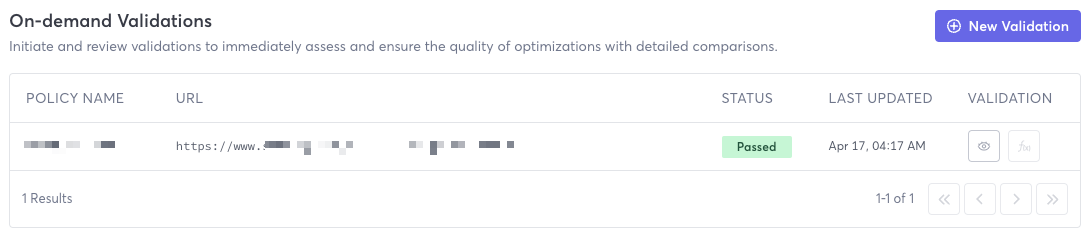
On-demand Validations Table Fields
The On-demand Validations table provides the following fields:
- Policy Name - Name of the policy setting the optimizations that are being validated.
- URL - Specific URL being optimized that was validated.
- Status - Whether the validation passed or failed.
- Last Updated - Day and time the validation was last updated.
- Validation - Types of validation: Visual and Functional. Click one to view validation results.
Create New On-demand Validation
Perform the following steps to create a new on-demand validation:
Log in to your PhotonIQ Performance Proxy dashboard.
Click On-demand Validations.
Click New Validation.
In the Policy field, select a policy.
The dashboard enters policy values in the Domain, Origin, Target Region, and URL Pattern fields.
In the URL field, enter the specific page that you want to validate. It must contain the policy domain and match the policy URL pattern.
In the Device Type list, select the type of device that you want to validate against: Desktop, Tablet, or Mobile.
(Optional) Enter the Width and Height of the device that you want to use for validation. Default is 1383 pixels wide and 864 pixels high.
Click Submit.
URL Pattern - URL pattern associated with the policy.
Last Updated - The day and time the validation was last run.